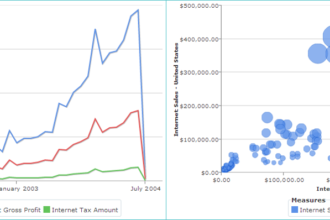You can customize the SAS Portal and SAS BI Dashboard Web Browser titles in just a few moments. Here’s another branding trick that Kushal Ramani sent to me. He also sent some these branding tricks for Web Report Studio and SAS Portal. For this example, you are updating the tab associated with the tool.
You can customize the SAS Portal and SAS BI Dashboard Web Browser titles in just a few moments. Here’s another branding trick that Kushal Ramani sent to me. He also sent some these branding tricks for Web Report Studio and SAS Portal. For this example, you are updating the tab associated with the tool. I used the word “Fancy” in all of these so I could easily see the changes.
Updating the JSP Files
Note: I’m using JBoss installed on a Windows7 server with my SAS BI 9.3 installation. All of my paths are based on that environment. Contact SAS Technical Support if you need help locating the files associated with other environments.
To make changes to the browser tab, you need to update the associated JavaServer Pages (JSP) files that are found in the JBoss directory. For this example, let’s change the SAS BI Dashboard tab. We will change the one that appears when the BI Dashboard appears and not the one use when you are editing the dashboard. If you do not have access to the server, you may need to enlist your SAS Administrator’s help. Also – this does change it for everyone.
- Stop the Web Application Server (JBoss) from the Windows Services.

- Navigate to the C:\jboss-4.2.3.GA\server\SASServer1\deploy_sas directory.
Here’s the path and file you need change based on what you want to do:
- Portal Tab
- Path: \sas.portal4.3.ear\sas.portal.war\jsp\html\portal
- File: HeadInclude.jsp
- Dashboard Builder Window
(Called Fancy BI Title in the artwork above)- Path: \sas.bidashboard4.3.ear\sas.bidashboard.war\DashboardBuilder
- File: Index.jsp
- Dashboard Runtime
(Called Fancy Fancy Title in the artwork above)- Path: \sas.bidashboard4.3.ear\sas.bidashboard.war\DashboardRuntime
- File: Index.jsp
- Portal Tab
- Make a copy of the JSP file and place it in the same directory. This way you have a back up if you make unintended changes.

- Edit the Index.jspfile from the Dashboard Runtime sub-directory.
You need to find this line in the code: <%=title%> and replace the <%=title%> with what you want it to say, as shown in the following figure.
- Save the file. Repeat steps 4 and 5 for the other files shown in step 3 if desired.
- Restart the JBoss service.
- Open BI Dashboard to see your new fancy title. Boom!